Creating an auto tag rule
1. What is an Auto Tag?
By creating an auto tag, you do not need to manually tag your customers for a particular discount group. Customers who meet the auto tag conditions you set are automatically tagged with the appropriate tag for that discount group.
You can create auto tag conditions based on:
- when customer signs up
- number of orders
- total amount spent
- customer's country
- purchased product(s)
2. How to create an Auto Tag rule
Scenario:
We want to automatically tag customers for the Diamond discount group if they meet any of the conditions below :
- They purchased $500 and above
- They have made more than 3 orders from your online store
Step1. In the Wholesale Hero App Page, go to Discount Groups.

Step2. Click Auto Tag Rules.

Step3. Click Add an Auto Tag Rule.

Step4. Select the Discount Group and choose whether you want the tag to apply to ALL the conditions or just ANY of them. In this example, we select the Diamond tag and any for the conditions.

Step5. Click the drop-down arrow and choose Customer's Total Amount Spent.
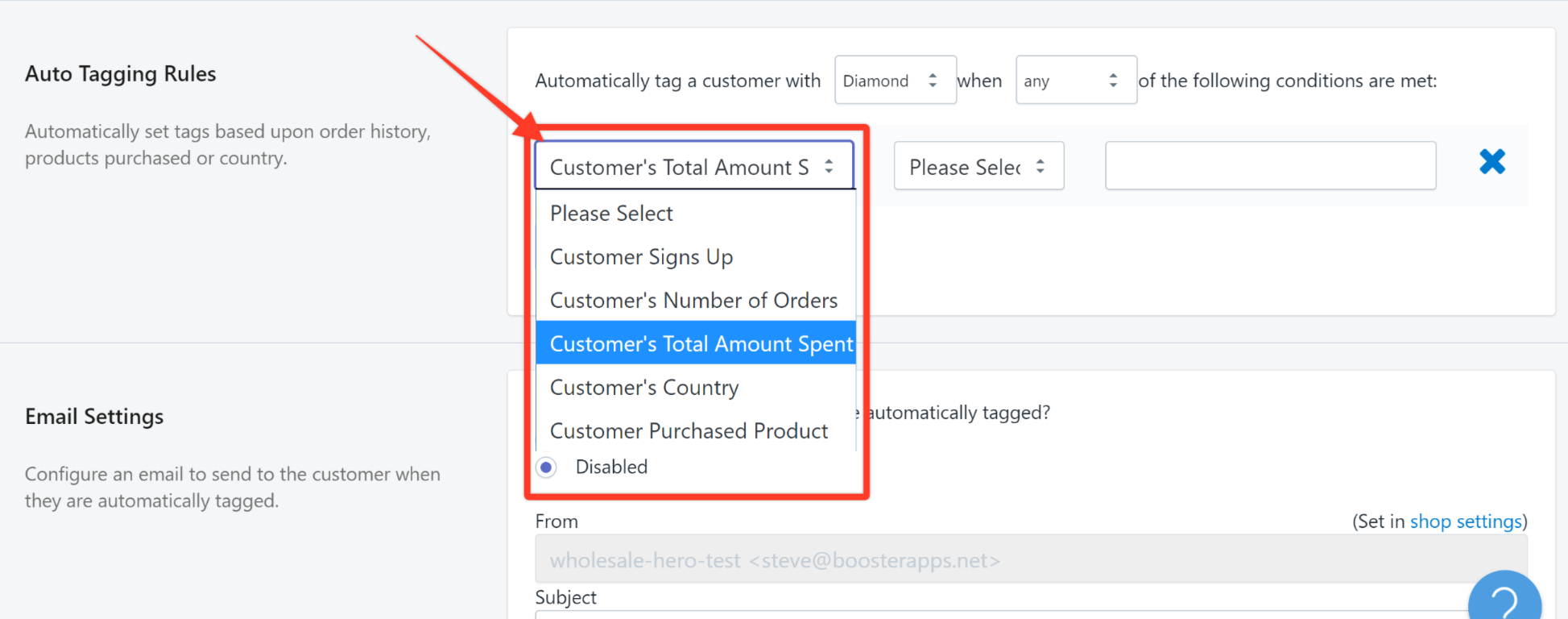 Step6. In the next drop-down menu, choose is greater than and enter 500 in the field provided. This would be the minimum amount to be purchased by the customer.
Step6. In the next drop-down menu, choose is greater than and enter 500 in the field provided. This would be the minimum amount to be purchased by the customer.

Step7. Click the +Add another condition button.
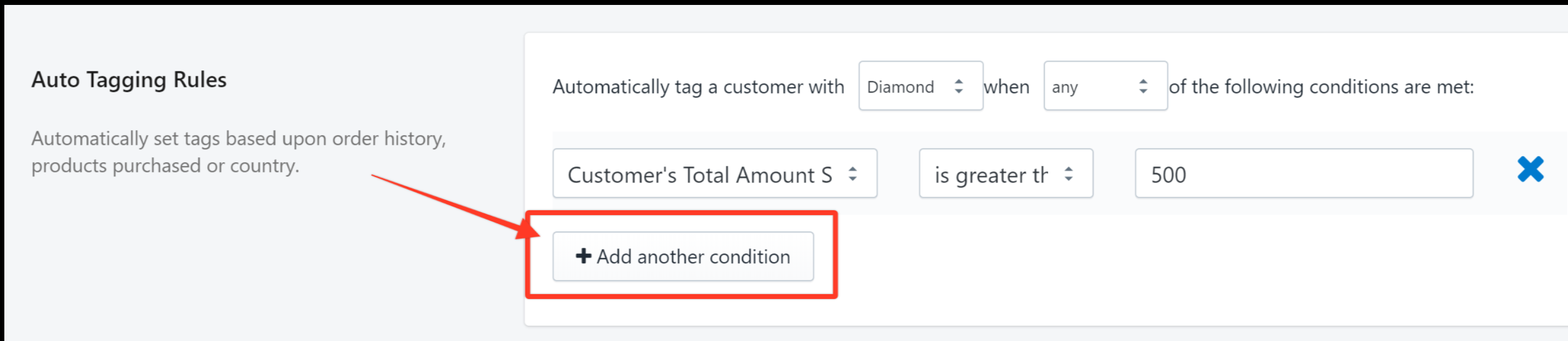
Step87. Repeat the previous steps but this time, let us choose Customer's number of orders is greater than 3.
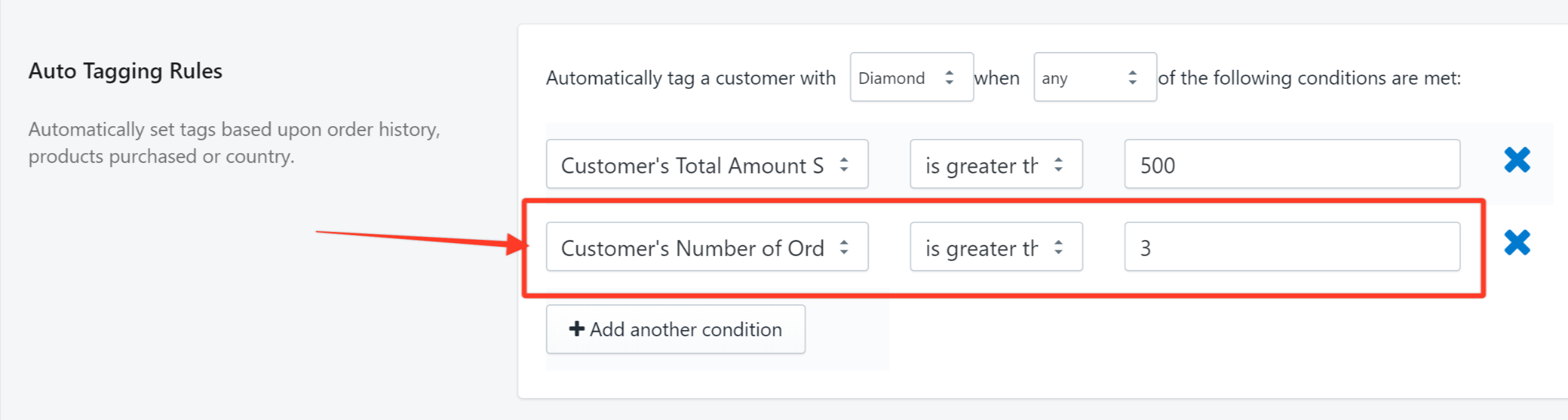
Step8. Click Save Auto Tag Rule.

